Windows 10: Should you install optional driver updates?
Windows 10 no longer installs all available hardware driver updates, but instead offers a list of optional driver updates. Install them only if you have a good reason.
Windows Update automatically installs many system driver updates. However, as explained on How-to-Geek, as of early 2020, there are two types of driver updates in Windows 10: automatic and optional.
YOU'LL BE INTERESTED:The Android Play Store is coming to Windows 10 and Windows 11 in 2022The decision of whether an update will install automatically or manually is left up to the hardware device manufacturer when they upload the driver to Windows Update.
In most scenarios, automatically installed updates are all you need.
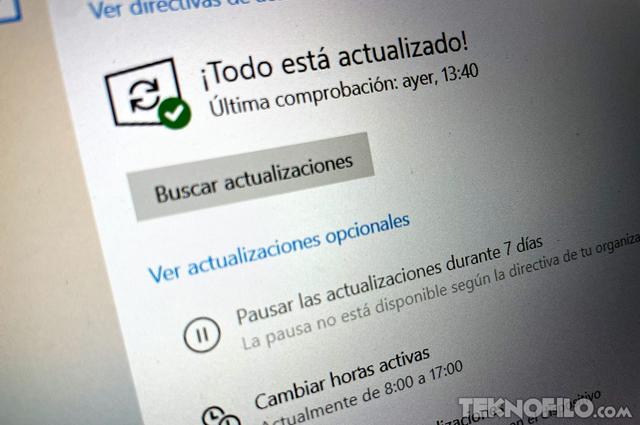
However, if you have a problem with a hardware device, it's a good idea to check for and install any available hardware driver updates. For example, if your laptop's fingerprint reader isn't working right, you can check for a driver update and install it, if available.
To check for and install optional driver updates in Windows 10, go to Settings > Update and security > Windows Update.
Click the "View optional updates" link. If you don't see it, there are no optional upgrades available. You can also click “Check for updates” to refresh the list of available updates.
Here you will see a list of available optional driver updates. For each one, you'll see the name of the hardware manufacturer, device type, date, and version number.
To install an optional driver update, simply check it and click "Download and Install" at the bottom of the list.
Now, as we've discussed, you shouldn't install any of these optional driver updates unless you have a specific problem with the hardware device it's associated with. Optional driver updates could introduce new problems. If it works, do not touch it.








