Troubleshooting Gmail Contacts Sync Issues on Your Huawei Device
Gmail contacts sync issues on Huawei devices are common but can be easily resolved. Many Huawei users face problems when their Gmail contacts don’t sync properly, leading to missed messages and communication gaps. This guide will walk you through the reasons behind these syncing issues and offer practical solutions on how to sync gmail contacts to huawei, helping you fix Gmail contacts sync problems on your Huawei device and ensuring seamless access to your contacts and uninterrupted communication.
Common Reasons for Gmail Contacts Sync Issues on Huawei Devices
Understanding why your Huawei device may not be syncing Gmail contacts correctly is essential for finding the right solution. Several factors can contribute to this problem.
How to Check Google Account Settings
Firstly, incorrect Google account settings can prevent your contacts from syncing. To fix this, go to Settings > Accounts on your Huawei device and select your Google account. Make sure the Sync Contacts option is enabled. If it’s off, simply turn it on, and your Gmail contacts will begin syncing with your Huawei device. This will ensure smooth synchronization of your contacts, allowing them to appear and stay updated across your device without any issues.
Fixing Network-Related Sync Issues
Another common cause of sync issues is network connectivity problems. Slow or unstable Wi-Fi and mobile data connections can disrupt the sync process. Ensure your device is connected to a stable Wi-Fi network or has a strong mobile data connection. You can check the network status by swiping down your notification bar. If necessary, restart your router or reconnect to your mobile network to improve connectivity and resolve sync issues. This step can help ensure smoother synchronization of your contacts.
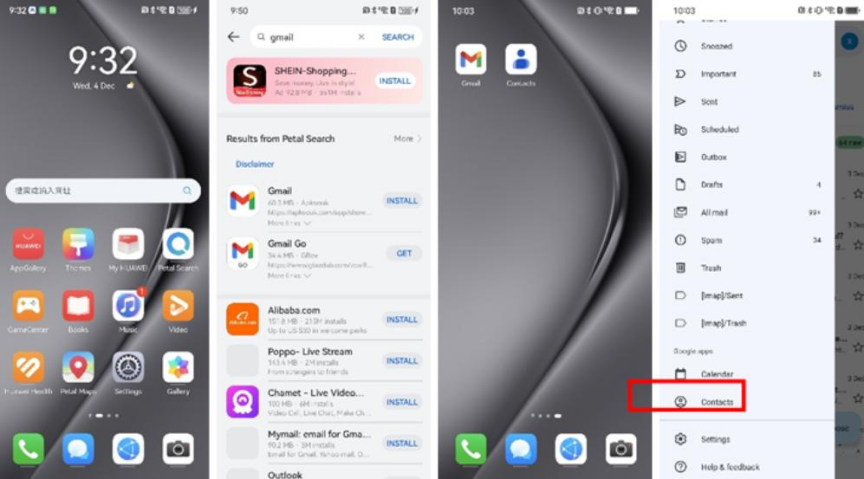
How to Resolve Gmail Contacts Sync Issues on Your Huawei Device
If checking the account settings and network does not resolve the issues, following these steps can help you fix the problem:
Step 1: Update Your Huawei Device’s Software
Outdated software can lead to sync issues, so it's essential to keep your Huawei device updated. To check for updates, go to Settings > System > Software update. Tap Check for updates, and if an update is available, download and install it. After the installation, restart your device and try syncing your contacts again. Keeping your software up to date helps resolve syncing problems and ensures that your device performs optimally for a smooth experience.
Step 2: Clear Cache and Data for Gmail App
Clearing the cache and data for the Gmail app can help fix sync problems. Go to Settings > Apps > Apps, then find and select Gmail. Tap Storage, then select Clear Cache and Clear Data. Afterward, restart your Gmail app and try syncing your contacts again. This simple step refreshes the app and resolves syncing issues, ensuring your Gmail contacts are properly synced to your Huawei device. It's an effective way to ensure smooth contact synchronization.
Advanced Solutions for Persistent Gmail Sync Issues
When standard troubleshooting steps don’t fix the sync problem, more advanced solutions may be necessary.
Using Third-Party Apps for Sync
Third-party apps like "Google Contacts Sync" can help automatically sync your Gmail contacts to your Huawei device. To use this method, download the app from a trusted source, install it, and follow the in-app instructions to sync your contacts. This offers a convenient and automated way to ensure that your Gmail contacts are properly synced with your Huawei device, eliminating the need for manual updates and making the process quicker and easier.

When to Consider a Factory Reset
As a last resort, you might consider performing a factory reset on your Huawei device. This step will erase all data and return the device to its original factory settings, which often resolves persistent software issues. Before doing this, back up your important data. To perform a factory reset, go to Settings > System > Reset > Factory data reset. Follow the instructions and, once complete, set up your device again and sync your Gmail contacts.
Conclusion
Gmail contacts sync issues on Huawei devices can be disruptive, but with the correct approach, they can be resolved. Start by checking your Google account settings and ensuring a stable network connection. If that doesn’t work, update your device software and clear the Gmail app’s cache and data. For persistent issues, consider using third-party apps or, as a last resort, a factory reset. Following these steps will help ensure that your Gmail contacts sync correctly and keep your communication flow uninterrupted.








