Error 0x89231806 in network settings: how to fix it
That error screen means your network settings are blocking group chat due to error 0x89231806, whenever we try to join an active group chat. In that sense, we have a list of the most common failures that can cause this error:
- The router is blocking Teredo after seeing that it is using an IPv6 connection.
- Strict NAT problem on our router.
- The Teredo network adapter is locked.
- An external firewall is interfering with our connection.
We have seen that Teredo, when it cannot function properly, can be the problem. In case you do not know, it is a transition technology that will provide IPv6 connectivity to hosts that support IPv6 but are connected to the Internet through an IPv4 network. In addition, a feature that distinguishes Teredo from other similar protocols is that it is capable of performing its function even behind NAT devices, such as a home router.
Now we are going to explain one by one the possible solutions that we can find to resolve this error, we will start with the firewall.
Failures related to the firewall
In some cases, the error 0x89231806 has been solved by disabling your third-party firewall. Several such firewalls have been shown to cause problems with the Xbox. A test that can be done to check if it is true is to temporarily disable that firewall. On the other hand, if this firewall was causing the problem and we wanted to keep it because we like its protection and management, we could try to include the blocked IPs in an exception list.
However, one solution that some researchers have commented on is that the best solution is to have the Windows firewall running for chat to work. If we want to verify that it is active, we will follow these steps:
- Let's go to Start Menu.
- We write Services.smc and press enter.
- There we look for Windows Defender Firewall.
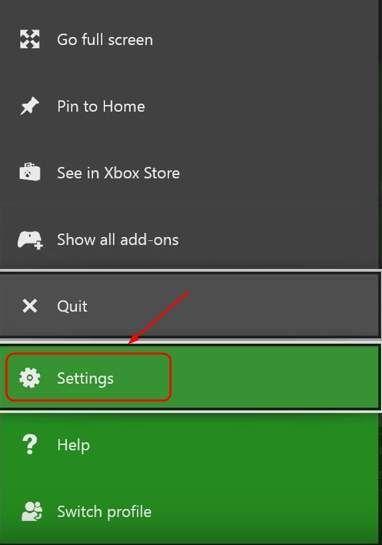
Then we will see a screen like this:
Here we have to see that the state says "running" and that the start type is "automatic". Then also from the Start Menu it would be good if we access Windows Defender Firewall with advanced security and review its settings.
On the left we click on Windows Defender Firewall with advanced security that you have indicated in the red box above. Then you have to press the right mouse button and touch properties.
In this case, we have to review the domain profile, the private and the public. It should be configured like this:
Then if we have to make changes we will have to restart the computer and see if we have solved the error 0x89231806.
NAT problems with the router
Sometimes this error is due to a problem that console players often face. This bug you have with your router's NAT is usually referred to as strict NAT. Usually the failure they get is of type NAT not available because it can't get an IP address from Teredo and they get the error message 0x89231806.
Among the available solutions we can find:
- Activate UPnP so that our NAT table is updated.
- Check for a router firmware update.
- Use the opening of DMZ ports, which consists of opening all ports to an IP. This is not a highly recommended option, because it has a negative impact on security if the target device is not properly protected or configured. After using it, it should be removed.
Disable VPN and Hamachi type programs
We currently live in a time when privacy is more sought after. It is also sought to bypass geoblocks for political reasons to access certain websites or enjoy streaming multimedia content. For this reason, VPN connections are on the rise. In case you don't know, Hamachi is a network virtualization software that allows devices that are connected by WAN to emulate a local network (LAN).
Some users of VPN or Hamachi connections have reported that they have experienced the error 0x89231806. In those cases, the best thing to do is to disable those connections and restart your computer.
Check that we have the Teredo tunnel interface enabled
One of the causes that can also cause this problem can be due to the Teredo tunnel interface being disabled. Therefore, one way to find out if this is the bug that is causing us problems is to check if this interface works correctly. The first thing we are going to do is go to the Windows Start Menu, type run and press enter. Next, you have to type devmgmt.msc and press “enter” or “ok” again to open the device manager.
Once inside device manager, we expand the drop-down menu of network adapters. Next, we go to the View drop-down menu and choose Show hidden devices. After doing this, we should see the Teredo Tunneling interface appear.
Then we right-click on the Teredo Tunneling interface and choose enable. In the event that it is activated, we deactivate it and re-enable it again.
Switch to an alternate IPv6 server
Also, this bug has been fixed by changing Microsoft's default IPv6 server to an alternative one. To do this we follow these steps:
- Start Menu.
- We type CMD.
- Click on the right mouse button and choose run as administrator.
Here are all the steps:
Once inside that Command Prompt window, all we have to do is execute this command:
netsh int ipv6 set teredo client teredo.trex.fiAs you have seen, we have to follow a long series of steps to solve the error 0x89231806 in the network configuration, but we are sure that if you have followed it step by step you will no longer have any problem and everything will work correctly.








